- BT Business Community
- Archive
- iPhone 3G and Business E-mail Organise and Share
- Subscribe to RSS Feed
- Mark Topic as New
- Mark Topic as Read
- Float this Topic for Current User
- Bookmark
- Subscribe
- Mute
- Printer Friendly Page
iPhone 3G and Business E-mail Organise and Share
- Mark as New
- Bookmark
- Subscribe
- Mute
- Subscribe to RSS Feed
- Highlight
- Report Inappropriate Content
In the spirit of sharing, I came across a process for setting up an Organise and Share (Hosted Exchange) account on the new iPhone. Note that this will only work with an iPhone running 2.0 firmware and iTunes 7.7 or later. Images used are from Stephen Foskett's Blog.
1. Add a new mail account and choose type 'Microsoft Exchange'

2. Enter your e-mail address (example@btconnect.com OR example@yourdomain.com)
3. Enter the domain and username. The domain is HE and the username is the first part of your btconnect.com e-mail address. If you entered an alias under e-mail address in step 2, be sure to use the btconnect.com username associated with it. (So this field would read HE\example)
4. Enter your password.
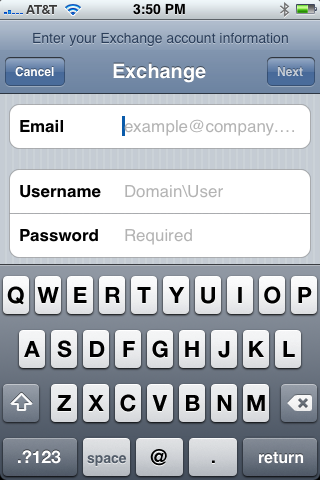
5. Click Next and the iPhone will try to automatically discover your Exchange Server. Because the Org+Share platform is built on Exchange 2003, this will fail and prompt you to enter the server name. When this happens enter email.btconnect.com and finish.
6. Go back into mail and you will now see your new account, give it some time to synchronise and presto!
7. You can fiddle about with changing the settings to synchronise Contacts and Calendars but until you figure it out TAKE A BACKUP as I haven't had a proper play around with this part yet.
- Mark as New
- Bookmark
- Subscribe
- Mute
- Subscribe to RSS Feed
- Highlight
- Report Inappropriate Content
Great! Just came across this and tried it, works a treat!
thanks...
- Mark as New
- Bookmark
- Subscribe
- Mute
- Subscribe to RSS Feed
- Highlight
- Report Inappropriate Content
- Mark as New
- Bookmark
- Subscribe
- Mute
- Subscribe to RSS Feed
- Highlight
- Report Inappropriate Content
- Mark as New
- Bookmark
- Subscribe
- Mute
- Subscribe to RSS Feed
- Highlight
- Report Inappropriate Content
Hi Marc
Thanks for info works well.Did you manage to workout the calendar settings.i've tried bit iphone seems to lock up.
Regards Jason
- Mark as New
- Bookmark
- Subscribe
- Mute
- Subscribe to RSS Feed
- Highlight
- Report Inappropriate Content
Hi Jason.
Sorry, but I can't help you there. I don't own an iPhone or an Organise and Share account. ![]()
I just compiled this tutorial from two or three different places to suit the BT platform.
- Mark as New
- Bookmark
- Subscribe
- Mute
- Subscribe to RSS Feed
- Highlight
- Report Inappropriate Content
Thank you so much for this post. This is of great help, thanks for giving step by step process.
Bespoke Picnic Boxes
- Mark as New
- Bookmark
- Subscribe
- Mute
- Subscribe to RSS Feed
- Highlight
- Report Inappropriate Content
If it doesn't work then you will have to do what we had to do:
1. Instead of going into Microsoft Exchange click on Other
2. Add Mail Account - fill in the details and click save.
3. Click on POP button
4.Host name (Incoming server) is pop@btconnect.com
5. User name as normal
6. Host name (outgoing server) - and this is really important, will be the smtp for your mobile phone provider ie smtp.orange.net
6. It is likely that once you send this it will tell you it could not connect via SSL and ask whether you wish to connect without it. Click yes and then you should be up and running.
This information came via the mobile phone provider NOT BT. The mobile phone provider is the ISP when you are receiving emails via your phone
Hope that helps!
- Mark as New
- Bookmark
- Subscribe
- Mute
- Subscribe to RSS Feed
- Highlight
- Report Inappropriate Content
Very strange.
pop@btconnect.com isn't a server name. And POP is different from exchange.
So basically you have a pop mailbox and not an exchange one, hence why the above instructions did not work for you.
THanks
