- BT Business Community
- Broadband
- Assign multiple Static IP addresses on your BT Bus...
- Subscribe to RSS Feed
- Mark Topic as New
- Mark Topic as Read
- Float this Topic for Current User
- Bookmark
- Subscribe
- Mute
- Printer Friendly Page
Assign multiple Static IP addresses on your BT Business Hub 3
- Mark as New
- Bookmark
- Subscribe
- Mute
- Subscribe to RSS Feed
- Highlight
- Report Inappropriate Content
Find out which BT Business Hub you've got.
If you have a single static IP there's no need to configure your hub, as the address is obtained automatically from the connection.
To use multiple Static IP addresses, you must have signed up for them when you ordered your BT Business Broadband service or subscribed to them through My BT Business account.
Static IPv6 doesn't work on BT Business Hub 3 or earlier versions.
To assign multiple Static IP addresses on your BT Business Hub 3:
- Open your web browser and go to //btbusinesshub.home to open the Hub Manager.
- From the homepage, select Configure, next to Static IP.
- When prompted, enter the admin password and click OK. First time users will be asked to set a new password.
- Tick On next to Static IP address:
Hub Manger settings screenshot
- Enter the correct Router address for your static range.
- Select the correct Subnet mask for your IP range from the dropdown:
If you're paying for 5 static IP addresses, select 255.255.255.248
If you're paying for 13 static IP addresses, select 255.255.255.240
- Click Apply and when Changes applied is displayed you can select configure to setup static IPs on your connected devices.
- You'll see a list of connected devices. select the device that requires a public IP to be assigned to it.
Hub Manager devices settings screenshot
- In the Addressing section of the device management page:
Set Use Public Fixed IP Address (BT Static IP Service): to Yes
Set Always Use This IP: to Yes
Hub Manager addressing fixed IP address screen
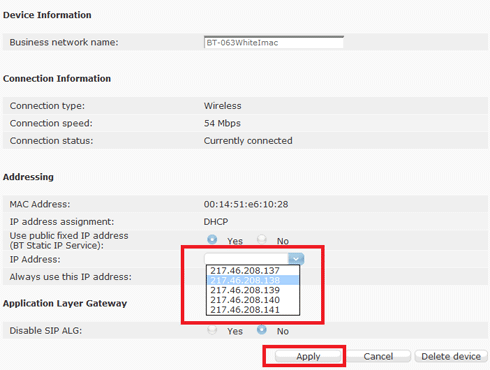
Once the Static IP address is applied to your device, you'll need to reboot it so that it picks up the new IP address from your hub.
If your device isn't set to obtain an IP address automatically then the hub can't apply an IP using this method. In this case you should specify an IP address from the usable range, on your device. Use the Router address and subnet mask supplied with your IP range.
The BT Business Hub firewall will block all unsolicited external access requests. If you wish to access your device externally from the internet then you'll need to open the relevant ports in the firewall. To do this, simply:
1. Select the required game or application in the Select game or application dropdown box.
2. Press Add and the application will be added to the list of allowed applications.
Although this is described as Port Forwarding, for your public Static IP addresses, it is actually a firewall 'pin hole' as each Static IP has its own complete port stack.
If you need to remove static IP addresses from your hub, please see how do I remove static IP addresses from my BT Business Hub?
- Mark as New
- Bookmark
- Subscribe
- Mute
- Subscribe to RSS Feed
- Highlight
- Report Inappropriate Content
Assigning multiple static IP addresses on your BT Business Hub 3 can greatly enhance your network's capabilities. With multiple static IPs, you can efficiently manage various services and devices that require dedicated, reliable connections. Click Here
