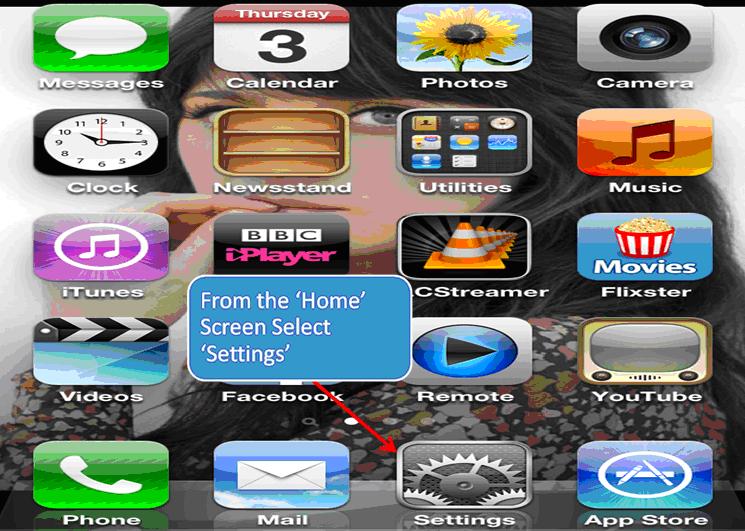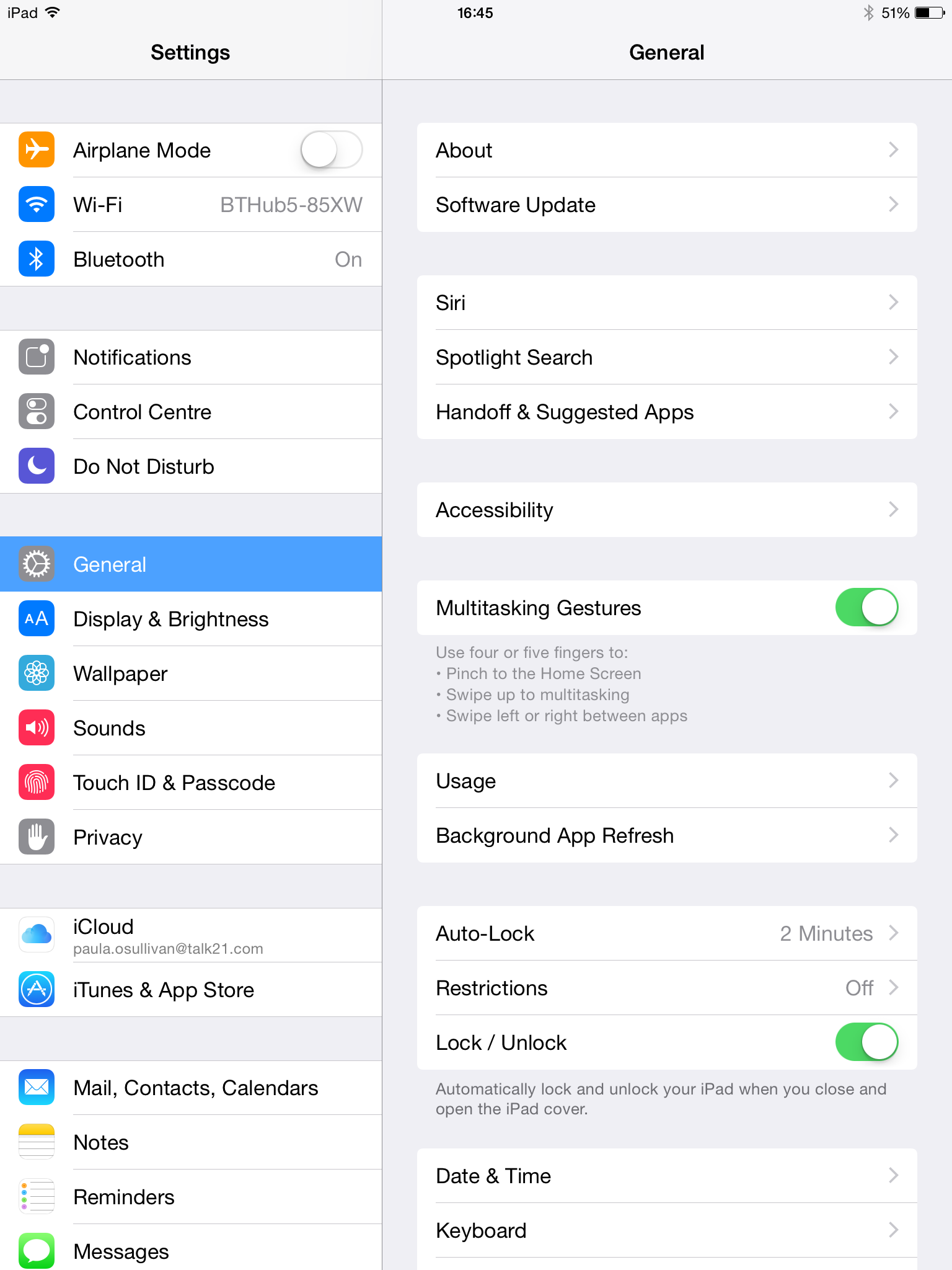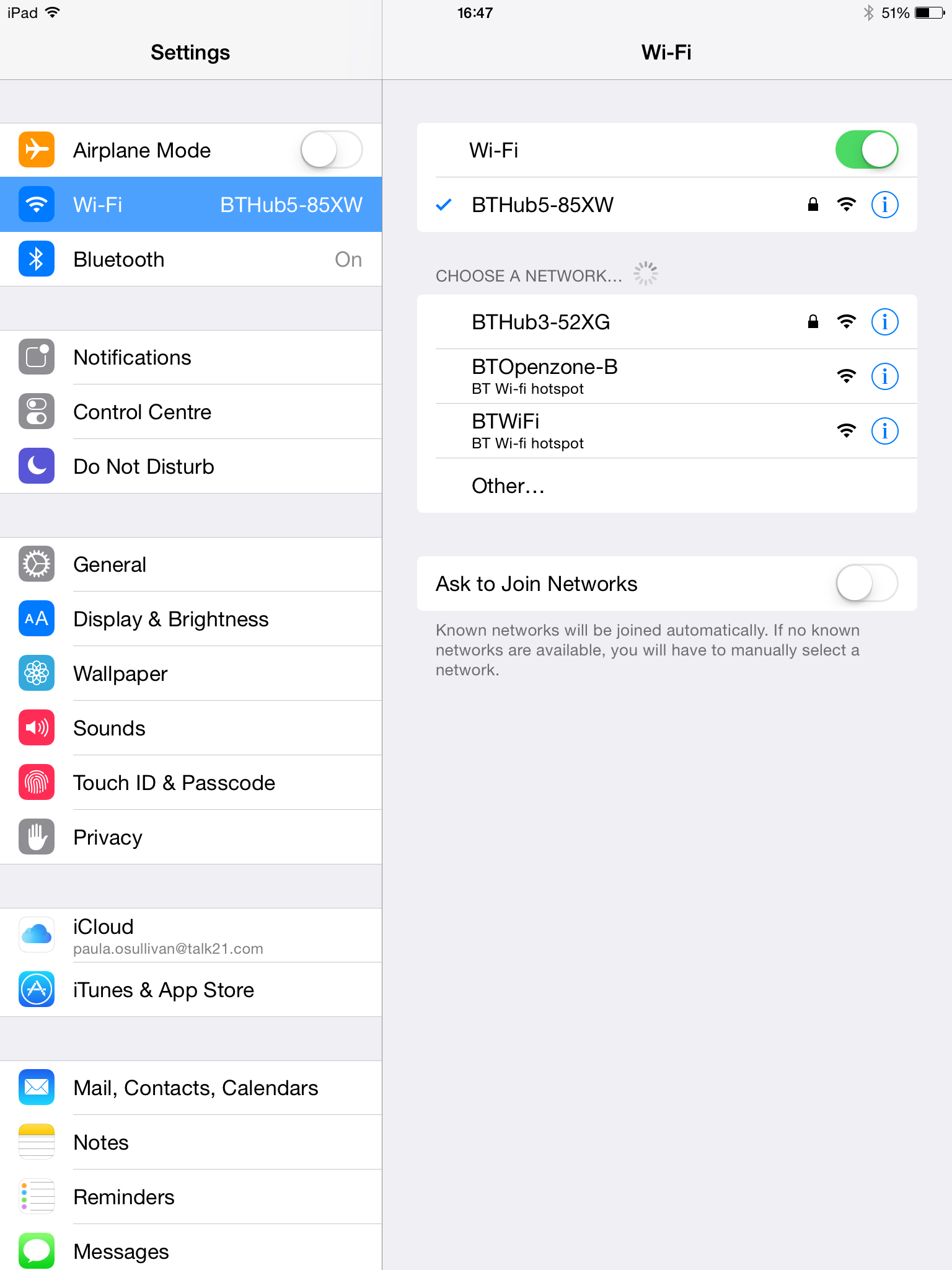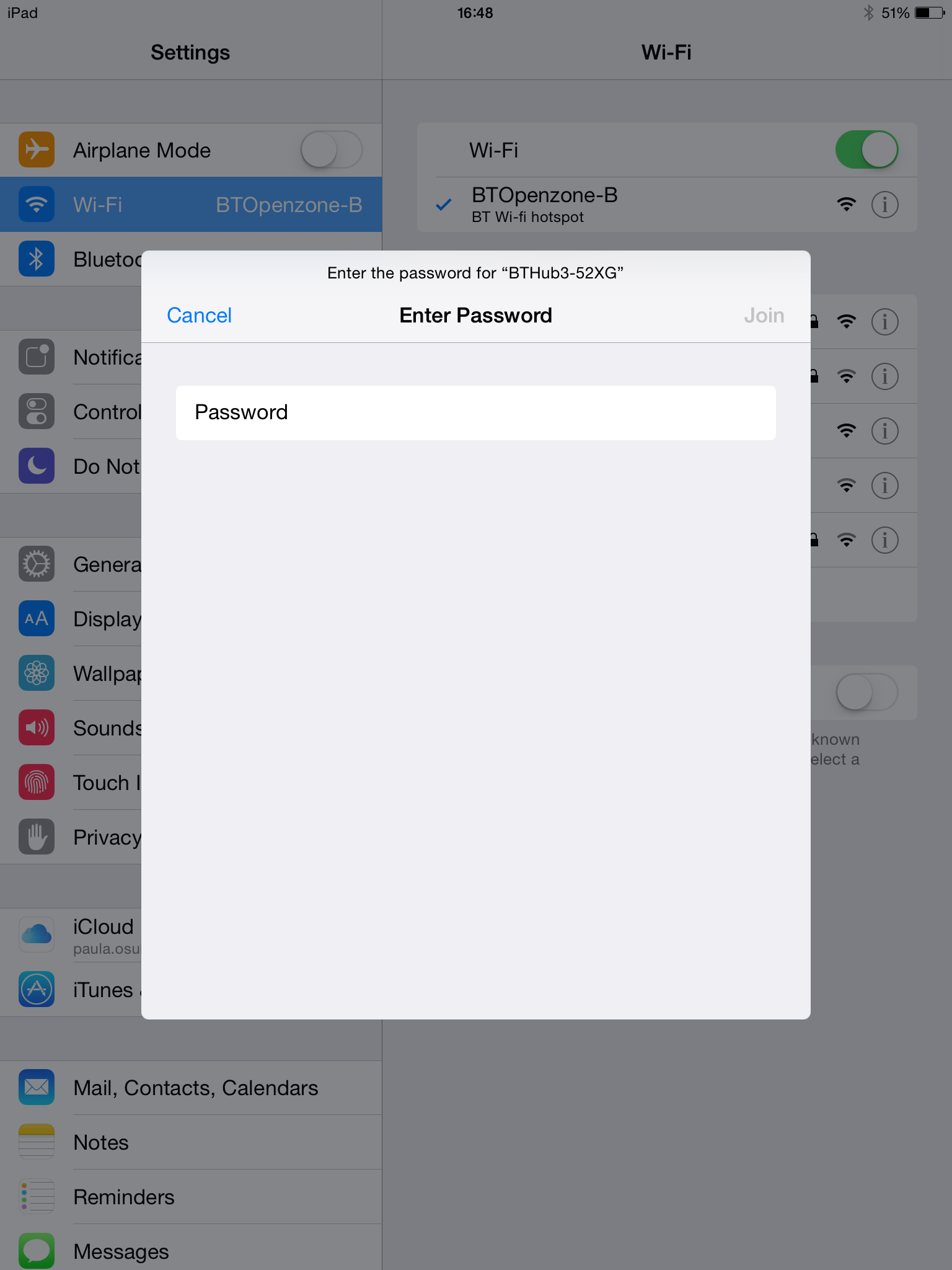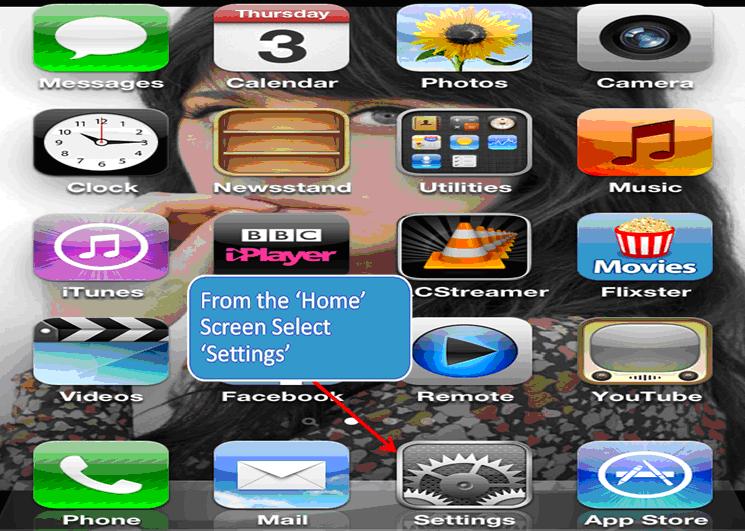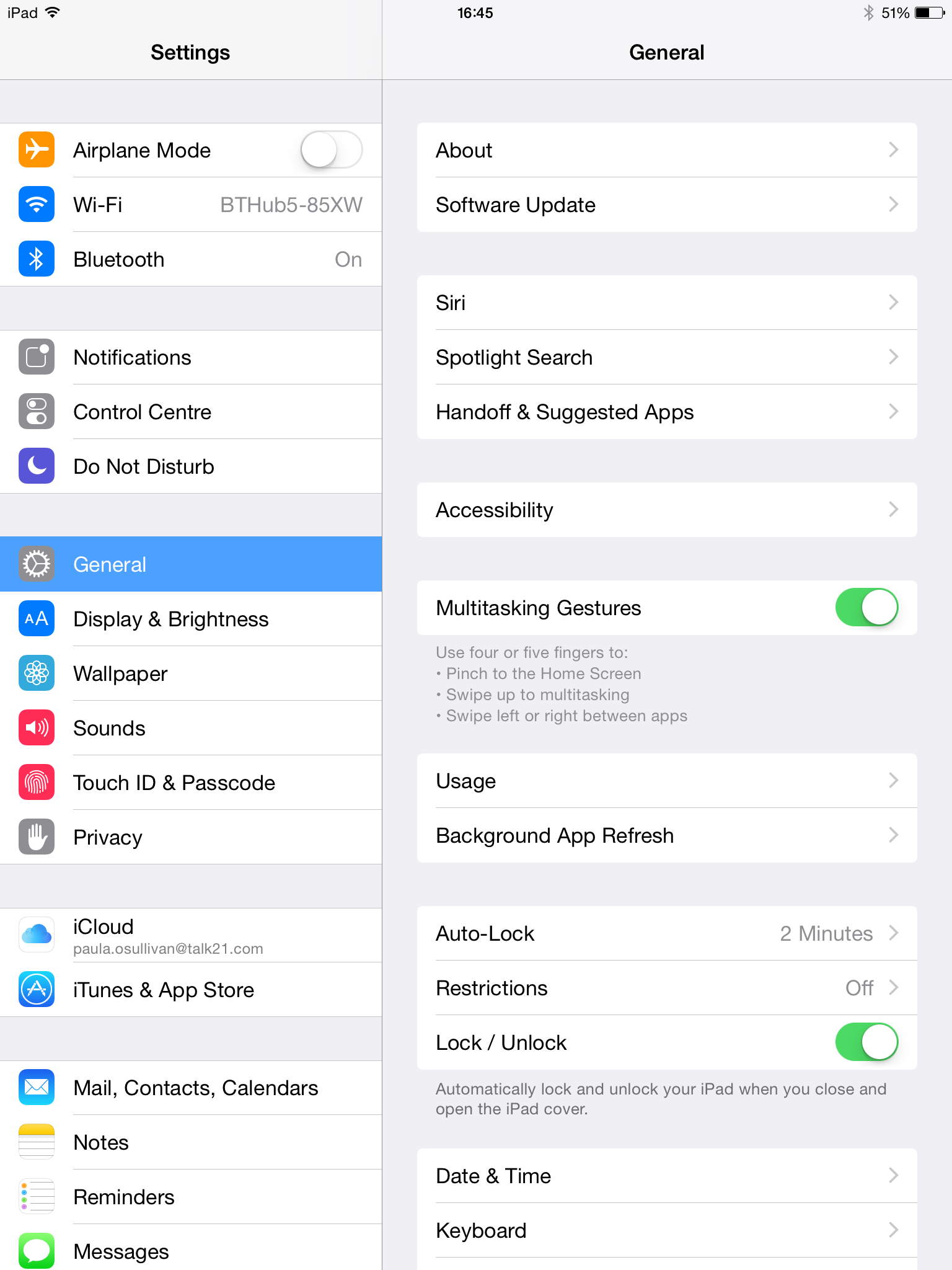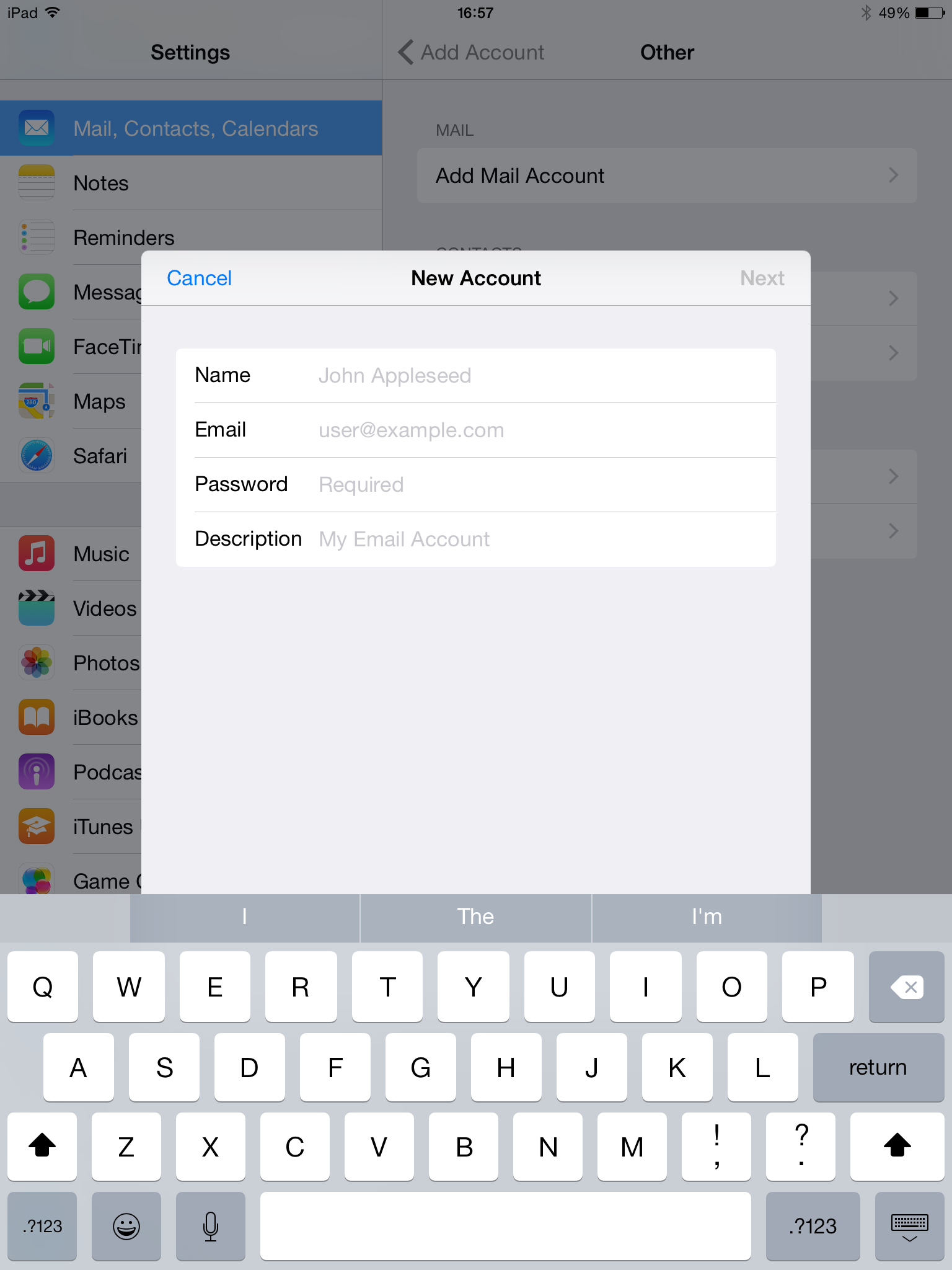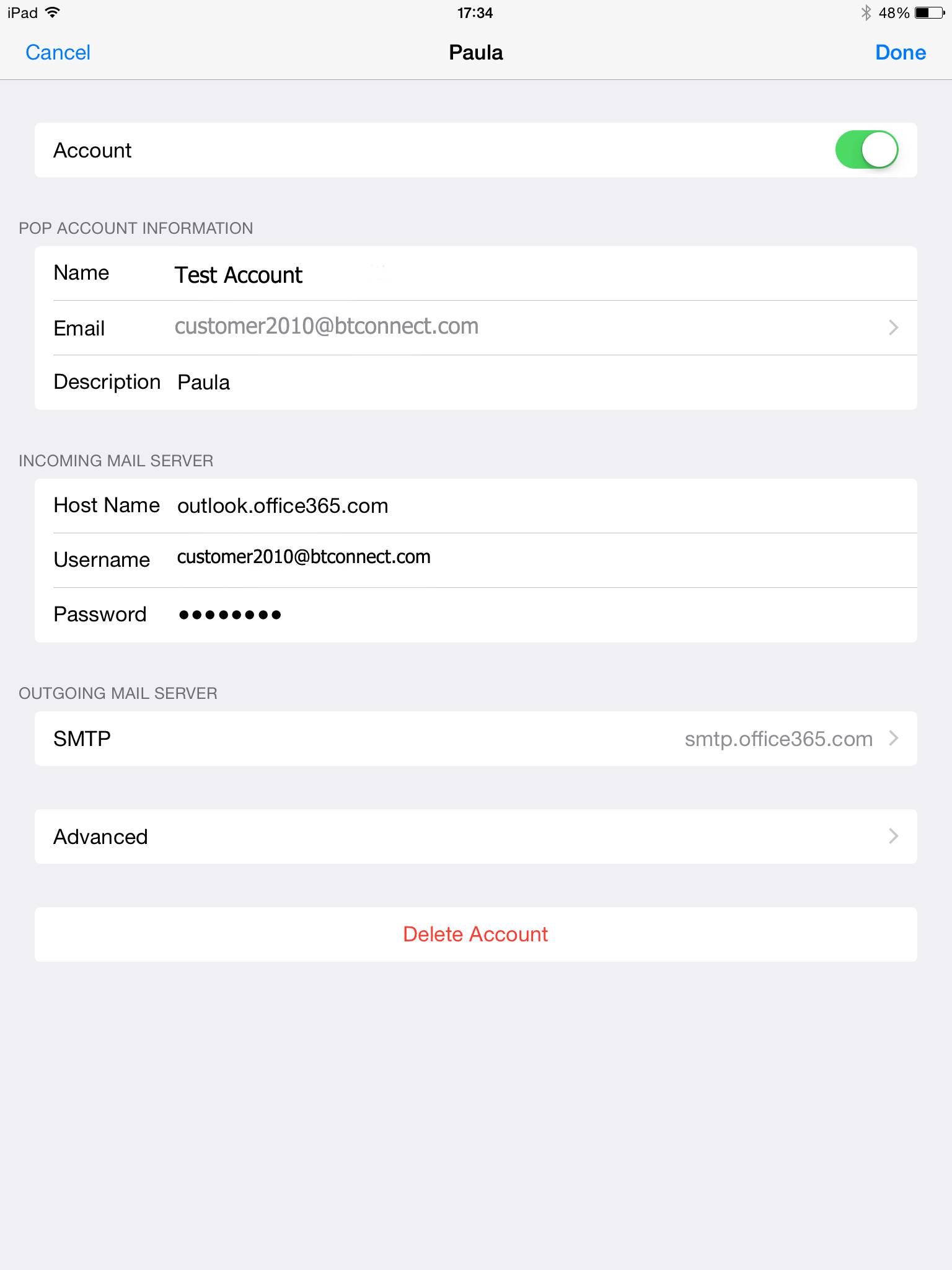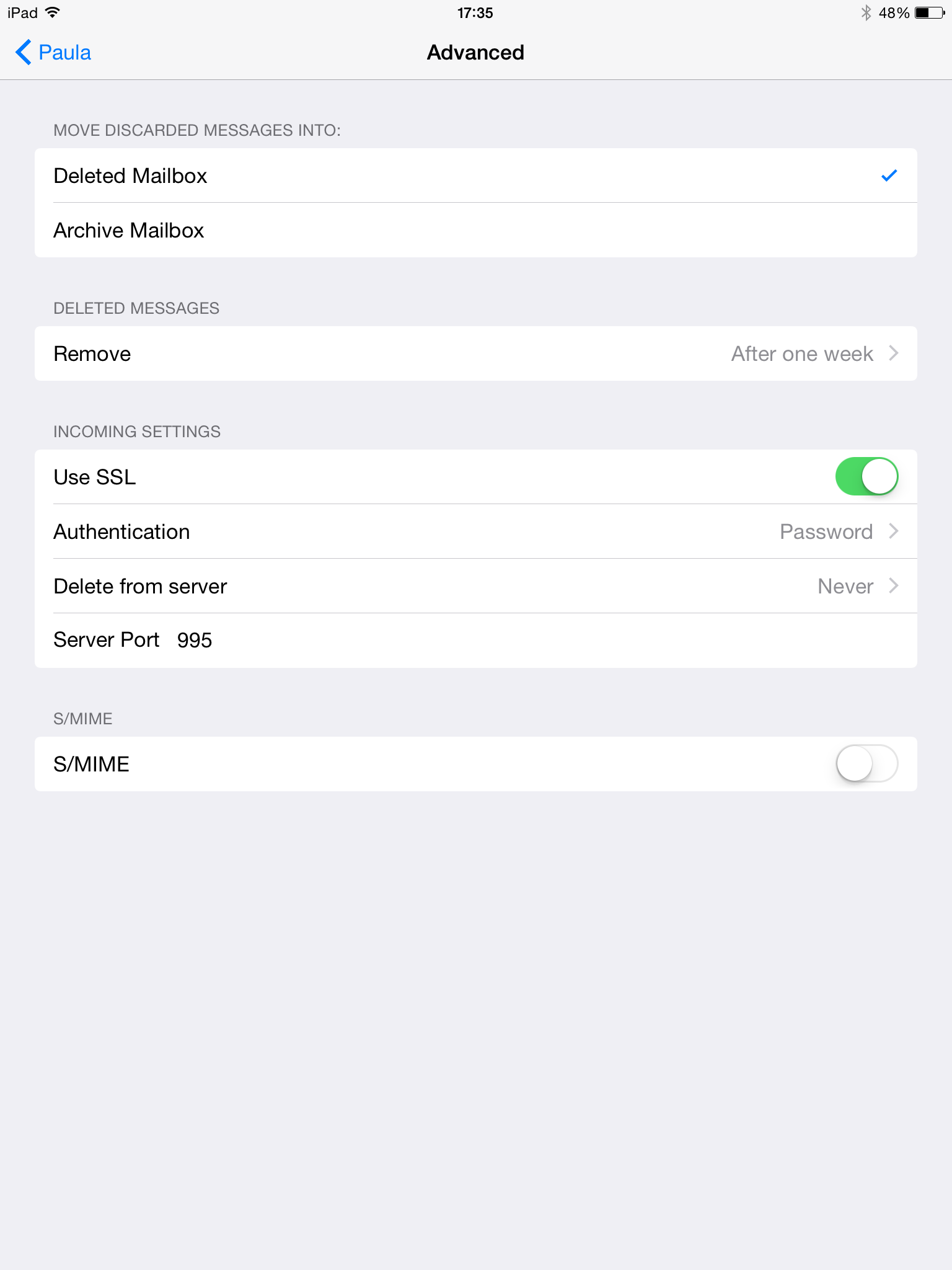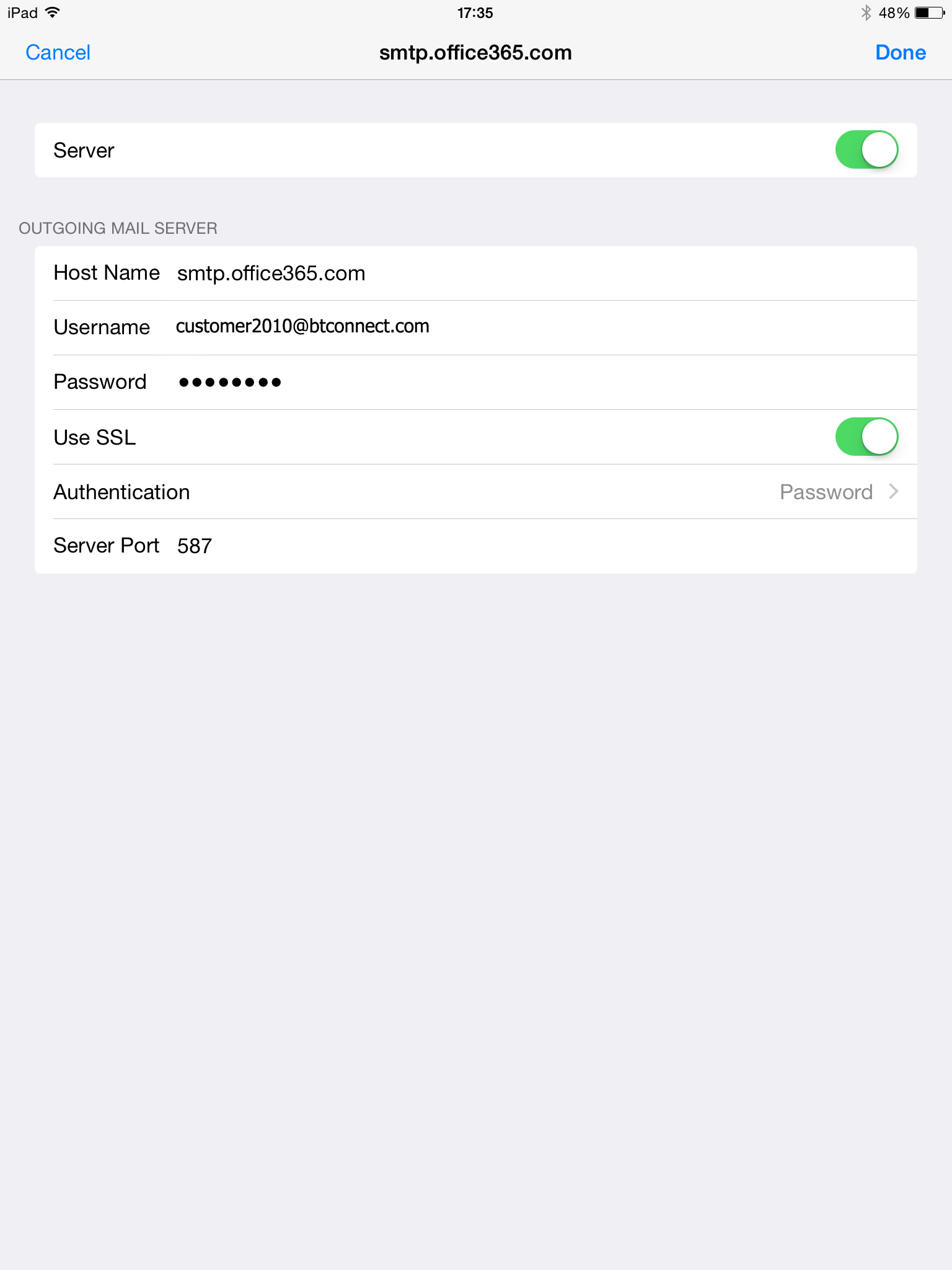- BT Business Community
- Archive
- Iphone/Ipad setup with screen shots
- Subscribe to RSS Feed
- Mark Topic as New
- Mark Topic as Read
- Float this Topic for Current User
- Bookmark
- Subscribe
- Mute
- Printer Friendly Page
- Mark as New
- Bookmark
- Subscribe
- Mute
- Subscribe to RSS Feed
- Highlight
- Report Inappropriate Content
Hi every one this is Michael I’m a member of the BT staff on the Live Chat desk, I have had a lot of complaints that the i-phone set up guide on the website is vague and would be better with screenshots. Hopefully this guide will be a bit more straight forward and help you get your email on the go.
I will warn that due to anti spam security that every provider has we can only guarantee sending on BTs network via wifi.
If you have a domain email i.e. Michael@mikesbusiness.com what you can do is call up your mobile provider and ask for “mail relay” for the domain in this example “mikesbusiness.com” you would then need to send using their outgoing setting
Ok here is what to do to set up email on the i-phone first you will need to connect to the BT WIFI , you can do this by doing the following
Once you are there click on WIFI
Then select your wifi network
Then enter your wifi password
Once that’s done if you go back to the home screen and again click on settings
From the settings screen click “mail contacts and calendars
Then if you are creating an account click on add account if not click on the account you want to edit
If you are adding a new account click on “other”
Again only if this is a new account – click “add mail account”
Then what we need to do is to set
the display name : youremail@youremail.com
The email : youremail@youremail.com
The password : yourpassword
And the description : youremail@youremail.com
Then click next
In order to make this work you may need to go into advanced settings then set up the following
s/mime – off
ssl – on
port number – 995
then click back
Then scroll down to outgoing mail server - depending on your version of the iphone operating system you may see some differences here.
If which ever version you want to use the following settings
outgoing
Server - smtp.office365.com
port – 587
connection type – ssl or tls
Authentication – password
Once that’s all set up click save or done and you will now be able to send and receive mail
If you have any questions let me know
Solved! Go to Solution.
Accepted Solutions
- Mark as New
- Bookmark
- Subscribe
- Mute
- Subscribe to RSS Feed
- Highlight
- Report Inappropriate Content
Hi All,
If you prefer a guide that does not have screen shots but just the steps you can go to this guide too.
Mark
- Mark as New
- Bookmark
- Subscribe
- Mute
- Subscribe to RSS Feed
- Highlight
- Report Inappropriate Content
Hi All,
If you prefer a guide that does not have screen shots but just the steps you can go to this guide too.
Mark