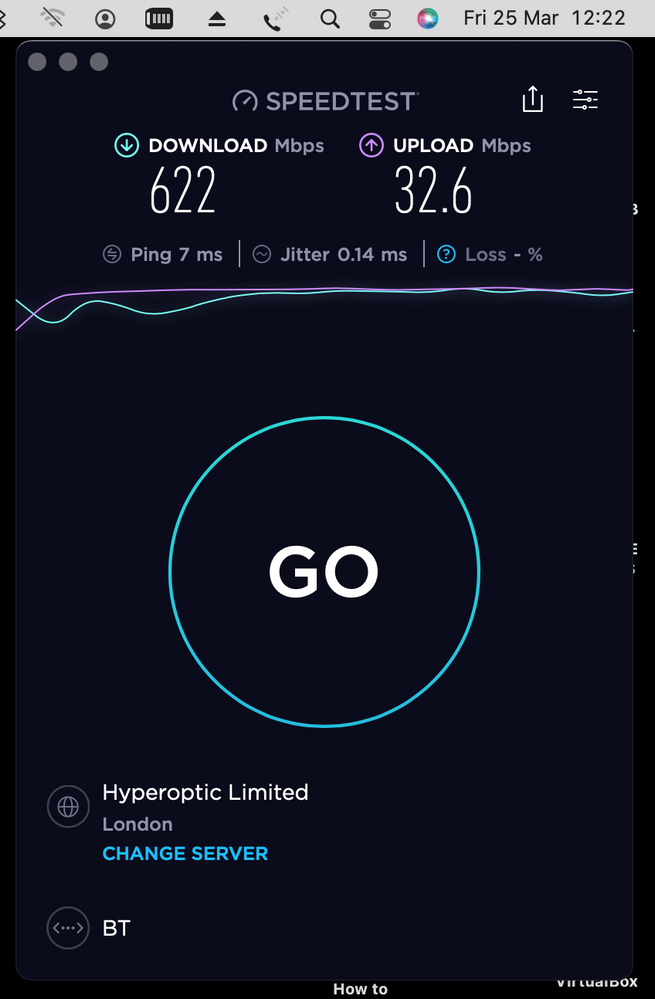- BT Business Community
- Broadband
- Re: Smart Hub 2 - 5 fixed IPs - Open Firewall Not ...
- Subscribe to RSS Feed
- Mark Topic as New
- Mark Topic as Read
- Float this Topic for Current User
- Bookmark
- Subscribe
- Mute
- Printer Friendly Page
Smart Hub 2 - 5 fixed IPs - Open Firewall Not Working
- Mark as New
- Bookmark
- Subscribe
- Mute
- Subscribe to RSS Feed
- Highlight
- Report Inappropriate Content
Previously on my BT Business supplied Smart Hub supplied in 2020 I opened the Firewall and had full open access in/out to all my 5 IPs and devices behind those IPs.
I had no need to set up any Port Forwarding at all.
I have now renewed my BT Business contract and received the Smart Hub 2.
I can no longer get access to my devices behind my 5 fixed IPs.
I have step up the Smart Hub 2 correctly and BT level 2 and level 3 have have looked at my setup and ay it is correct.
They are sending me a new Smart Hub 2.
My concern is that there is something wrong with the Smart Hub 2 overall and a New one will probably have the same issue.
Strangely the devices behind each IP can browse the www fine 😮
But any attempt to reach the devices from external ,WAN, just fail.
Has anyone else had this experience?
I cannot use or set up Port Forwarding as each device uses the similar ports.
Port Forwarding on this new Smart Hub 2 that I have only seems to allow one use of a port across all 5 IPs, e.g:
The Smart Hub 2 will not allow me to assign port 5003 to more than 1 IP 😮 😞
- Mark as New
- Bookmark
- Subscribe
- Mute
- Subscribe to RSS Feed
- Highlight
- Report Inappropriate Content
Level 3 say that currently the software on the Smart Hub 2 does not does this (missing that required feature) and they have to send out a replacement older Hub version.
- Mark as New
- Bookmark
- Subscribe
- Mute
- Subscribe to RSS Feed
- Highlight
- Report Inappropriate Content
NEW Smart HUB 5 has fixed the IPs and FIREWALL issue ... however...
Now the Broadband speed is back down to my previous account speeds and no longer Down/UP 900/160 but 150-450/30.
Awaiting level 3 to talk up the management chain for throttling release?:
https://community.bt.com/t5/BT-Fibre-broadband/BT-Fibre-900-Upgrade-Smart-Hub-2-upload-throttling/td...
- Mark as New
- Bookmark
- Subscribe
- Mute
- Subscribe to RSS Feed
- Highlight
- Report Inappropriate Content
Windows 8 and 10 users can try a manual fix for firewall problems instead. Right-click the Windows taskbar and select Task Manager, then click More details if shown.
Click the Services tab of the Task Manager window, then click Open Services at the bottom. In the window that opens, scroll to Windows Firewall and double-click it.
Select Automatic from the Startup type dropdown menu. Next, click OK and restart your PC to refresh the firewall.
This may help you,
Rachel Gomez